Recently I published two articles, about my move from Blogger to WordPress. Today’s post still has something to do with that move, as it will cover some of the more important WordPress plugins you need to add right after setting up WordPress.
There are tons plugins for WordPress users available out there. I am certain many of you wouldn’t even be using the service if there wasn’t such a variety.
After creating my self-hosted WordPress blog, I tried more than forty different plugins. Although not all of them worked properly, most proved highly useful!
Below is a list of the top nine, divided into categories:
WordPress Plugins to Improve SEO
WordPress SEO by Yoast
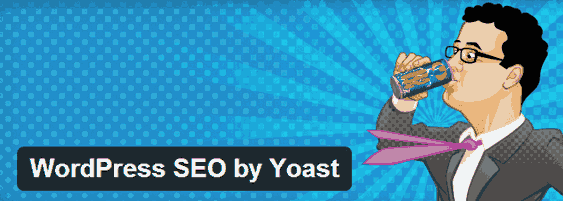
On-site SEO is an important ingredient to a well-optimized blog. Letting the search engines know what your article is about right away is almost as important as a good link building campaign.
The WordPress SEO plugin helps you do just that! To start using it you simply add a focus keyword – the keyword that the tool will monitor. With a rating system (located below the post editor) you learn just how well you have optimized your post for that specific word:
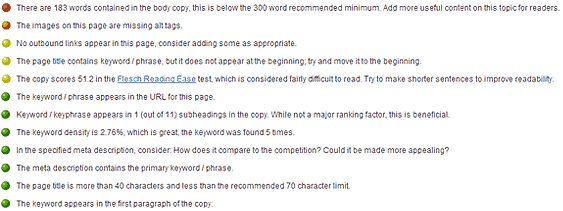
As you can see the plugin allows you to see keyword density, readability score (very useful metric), image optimization, etc.
An additional feature gives you the ability to add specific descriptions for when you share your post on Google Plus and Facebook. Those will overwrite the meta description, which is generally used.
Additionally what you get with WordPress SEO by Yoast is a fully functional XML sitemap. This means that you don’t have to worry about your posts and pages not being indexed. You also don’t need to resubmit your sitemap or ping your content. That is done automatically.
WordPress Plugins to Improve Loading Speed
CloudFlare
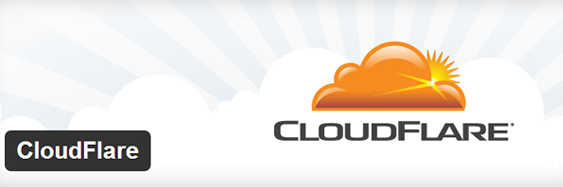
The so-called CDNs (stands for Content Delivery Network) are becoming ever more popular these days. And there’s a good reason! Attaching your WordPress blog to one of those, enables you to take care of HTML, CSS and JavaScript optimization. Plus your blog is loaded entirely depending on the visitor’s location. All of this makes for reduced server requests and better loading times.
CloudFlare is namely a CDN. To start using it, you first sign-up here and follow the instructions. The second step is to add the CloudFlare plugin.
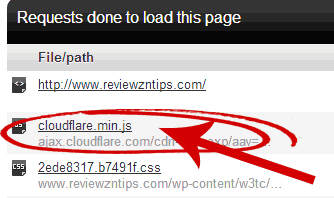 One way to know if CloudFlare is working, is to open up Pingdom (a great service to test your site’s loading speed), put your blog’s URL and click “Test Now”. Once the process is completed, scroll down to see all the loaded components. Search for “cloudflare.min.js” (it should generally be the second file in the list).
One way to know if CloudFlare is working, is to open up Pingdom (a great service to test your site’s loading speed), put your blog’s URL and click “Test Now”. Once the process is completed, scroll down to see all the loaded components. Search for “cloudflare.min.js” (it should generally be the second file in the list).
If it is there then CloudFlare is working.
W3 Total Cache
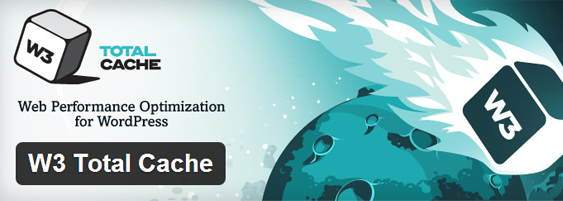
Talking about WordPress plugins, one that you simply can’t go without is W3 Total Cache. The sole purpose of this add-on is to improve browser caching. That is aimed towards all visitors who have already been on your blog.
What browser caching does for you is it saves all of the scripts and images to your browser so that they don’t have to be loaded with every visit.
If you are a tech-savvy person, you will find lots of useful options within W3 Total Cache’s interface. Best thing to do if you aren’t one is to leave the default options, as they work pretty good.
NOTE: If you have both CloudFlare and W3 Total Cache, you need to open up W3 Total Cache’s settings and scroll down to “Network Performance and Security Powered by CloudFlare”, click enable and fill in the required details.
WordPress Plugins to
Improve User Experience
Broken Link Checker
That one is here for a good reason! Broken Link Checker gave me a HUGE helping hand in fixing all the broken links after my move from Blogger to WordPress.
Here we have yet another easy-to-use WordPress plugin that works on a semi-automatic mode. It is simple – the tool starts looking for broken links whenever your WordPress dashboard is opened. You can access the list of dead links by going to Settings –> Link Checker –> General (tab) –> Found # Broken Links.
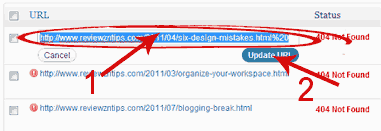
From that point on, it’s your turn. You have to replace the broken link with the original. An added bonus is that you don’t have to change each instance of the link – all are replaced automatically.
NOTE: For maximum efficiency while on the General tab click on the Settings tab. For the timeout setting insert 4 seconds.
WP Google Fonts
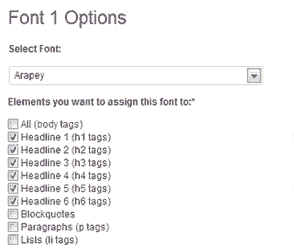
If you have basic CSS knowledge, you will know about the so-called web safe fonts that you can use on your blog. Web safe fonts however are not ideal.
Those fonts often times look differently on different computers plus they can get boring…
WP Google Fonts is a great way to spice things up a bit. Once you install it, you gain access to Google’s own font directory, which has over 500 different fonts for you to try.
On the above image you can see how it all works. You simply select the font you’d like to use (you can preview the fonts here) and choose with which element you’d like use it.
nRelate Related Content
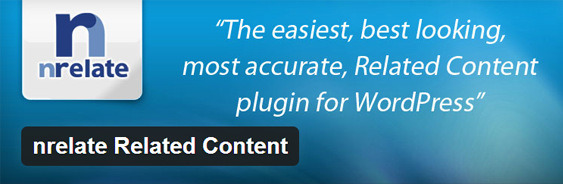
There are lots of ways to keep visitors longer on your blog and thus reduce bounce rates. There is the option to display recent, featured or popular posts in your sidebar.
One of the best ways however is via a related content plugin. Those kinds of plugins are placed beneath the articles and provide posts to further educate on the same topic.
So…
I tried several related content WordPress plugins. There was quite a battle between nRelate and LinkWithin. I actually used the latter for quite a while on Blogger, but often encountered glitches.
In the end I decided to give nRelate a shot…
The good thing about nRelate is that it offers the user various templates. You can check each and every one out and see which looks best on your blog.
Additionally you can add slight visual modifications. To do that, you identify the elements’ class names with a tool like Firebug and you simply list them in your main stylesheet. Don’t forget to add !important to overwrite existing CSS properties.
Download nRelate Related Content
Advanced Recent Posts Widget
As I said, recent posts might not be the best way to get more pageviews. Fact of the matter is that they do help though.
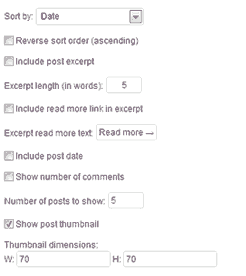
When searching for recent posts plugin you will come across lots of options. I went for Advanced Recent Posts Widget, because it’s fairly popular and has a high rating on the WordPress plugins page.
Once installed, the plugin can be found in the widgets area. There are lots of different options to suit your taste and help you get as much people as possible to click. You can include excerpts, comment count, thumbnails (you can also adjust dimensions) or only display titles.
NOTE: You can style the CSS by copying and pasting the CSS file from the plugins’ directory to the theme’s directory in your WordPress installation and applying the changes there.
Download Advanced Recent Posts Widget
Other Useful
WordPress Plugins
Triberr
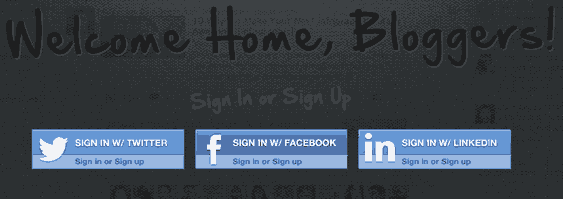
Have you already gotten into Triberr? Triberr is a great service that allows you to connect with like-minded individuals and then share each other’s posts on the popular social networks. I have written two articles (take a look at my Triberr review post) about it. If you haven’t yet signed up, there’s no better time than now!
What the Triberr plugin does for you is to automatically submit new blog posts to Triberr with the post’s image (which otherwise isn’t possible). The plugin also allows you to approve articles directly from within WordPress’s dashboard.
Affiliate Link Cloaking
As I have mentioned in previous entries on this blog, affiliate marketing is one of the best ways to make money blogging (see my six affiliate marketing tips). One thing that scares people away from viewing your product however, are the links themselves. They just look ugly.
So, what Affiliate Link Cloaking does for you is simple – it shortens those links, using your domain name. For example my shortened Tweet Adder affiliate link looks like http://www.reviewzntips.com/tweet-adder.
Aside from that, you also get analytics data for your shortened links. That can be quite useful, as it can help you test different link placements and different anchor text combinations.
Download Affiliate Link Cloaking
Final Words
These are by far my favorite WordPress plugins! On to you – which are your favorites and why do you like them? Let us all know by leaving a comment!
About Daniel Sharkov
I’m Daniel Sharkov, an 18 year old student and the author of this blog. My articles cover a variety of topics, including blogging and writing tips, social media, traffic generation and more. Connect with me on Twitter, Facebook and Google+.
